ICTC 3104.3 Data Analytics and Big Data
Basics of R Programming
2020-08-13
What is Data Analysis?
Image Credit: Pixabay
What is Data Analysis?
Image Credit: Pixabay
It is all about extracting information out of data in order to make better decisions.
What is Data Analysis?
It is all about extracting information out of data in order to make better decisions.
What is Data Analysis?
It is all about extracting information out of data in order to make better decisions.
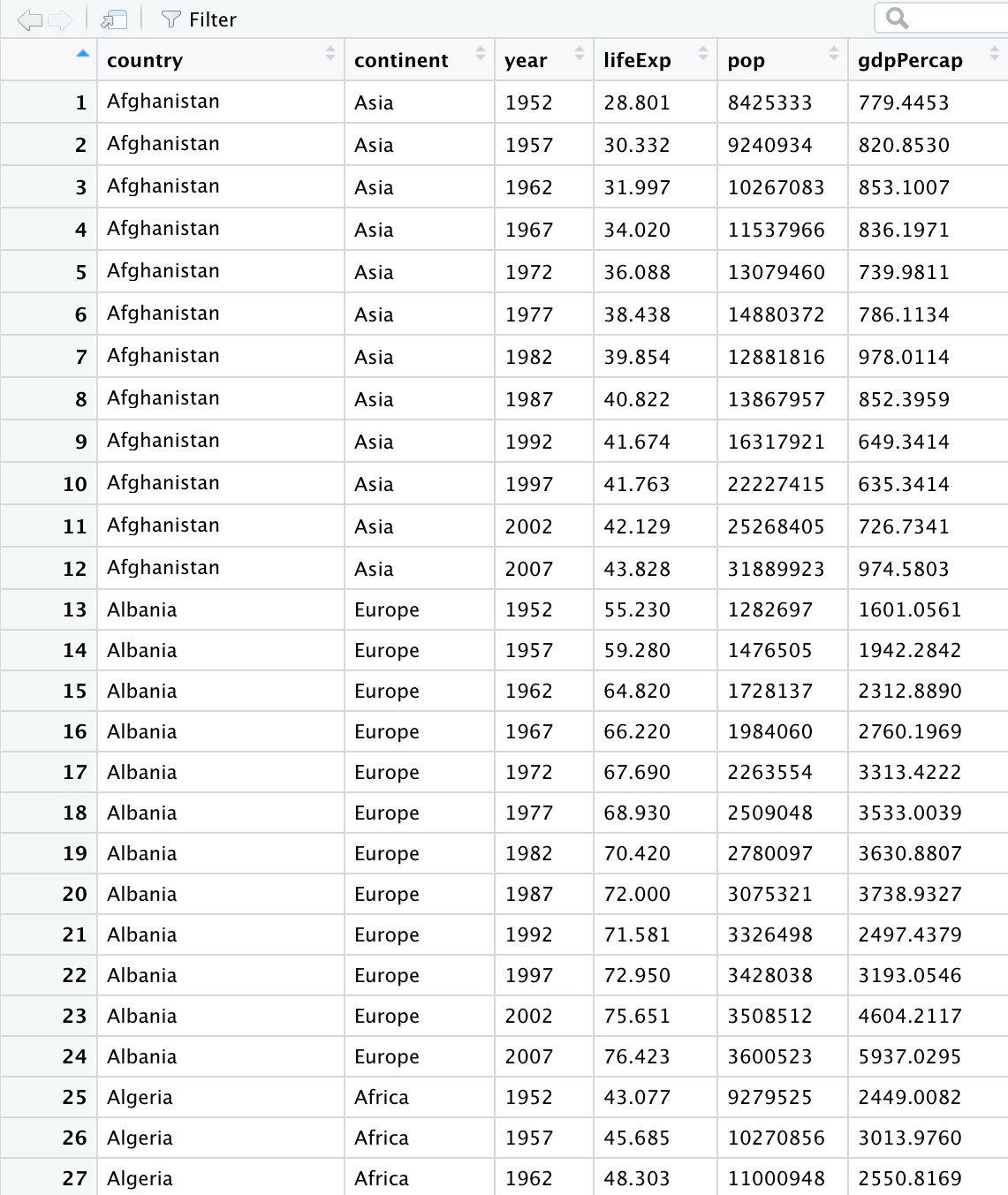
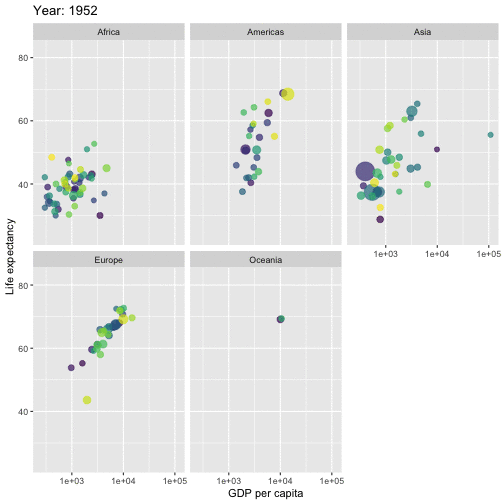
Data Analysis Workflow
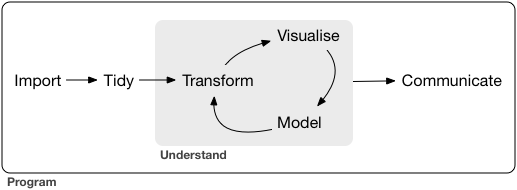
Outline
Basics of R Programming
Data Import
Data Wrangling
Data Visualization
Outline
Basics of R Programming ⚙️
Data Import
Data Wrangling
Data Visualization
What is R?
R is a software environment for statistical computing and graphics.
Language designers: Ross Ihaka and Robert Gentleman at the University of Auckland, New Zealand.
Parent language: S
The latest R version 4.0.1 has been released on 2020-06-06.
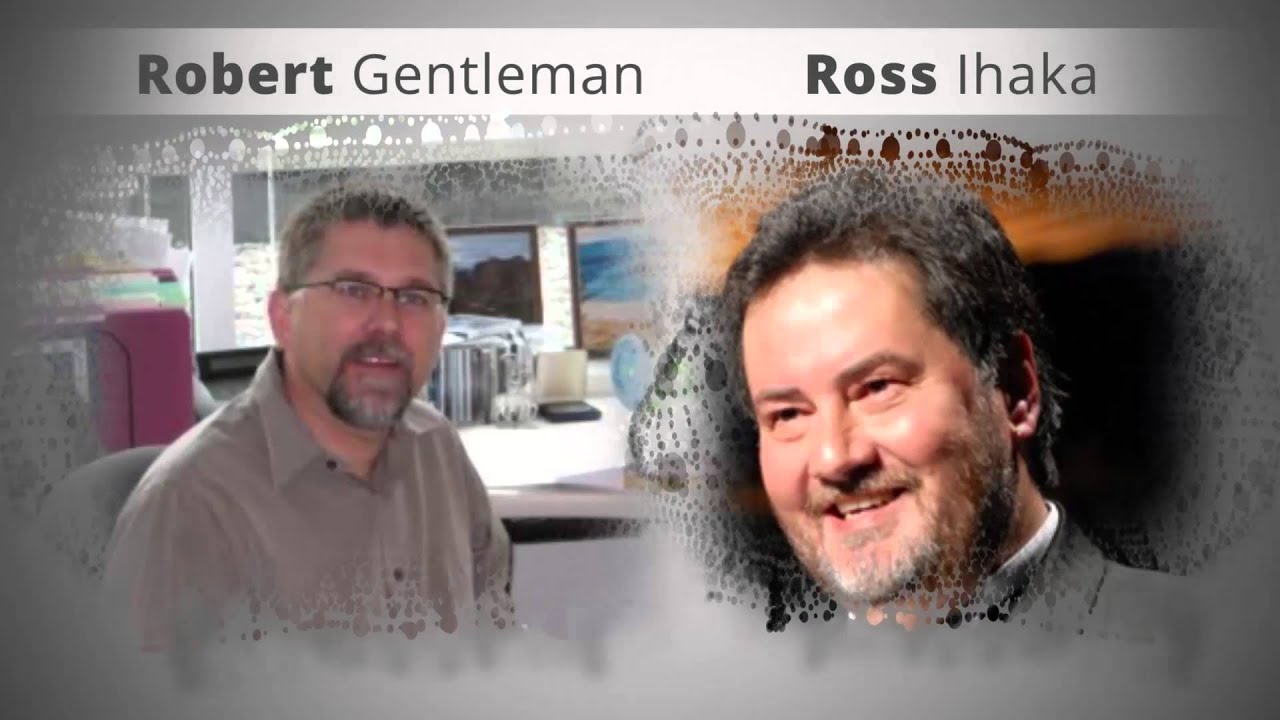
Why R?
Free
Powerful: Over 14600 contributed packages on the main repository (CRAN), as of July 2019, provided by top international researchers and programmers.
Flexible: It is a language, and thus allows you to create your own solutions.
Community: Large global community friendly and helpful, lots of resources.
R environment
The RStudio IDE
The RStudio IDE
Image Credit: R-Ladies Newcastle
R and RStudio
"If R were an airplane, RStudio would be the airport, providing many, many supporting services that make it easier for you, the pilot, to take off and go to awesome places. Sure, you can fly an airplane without an airport, but having those runways and supporting infrastructure is a game-changer."
-- Julie Lowndes
Image Credit: Clastic Detritus
Create a new project
R Console
7+1[1] 8rnorm(10) [1] 0.42886236 0.87398624 -0.14720398 1.29780260 0.09344244 1.44028046 [7] 0.73037732 -1.11167627 0.50529457 0.69291615R Console
7+1[1] 8rnorm(10) [1] 0.42886236 0.87398624 -0.14720398 1.29780260 0.09344244 1.44028046 [7] 0.73037732 -1.11167627 0.50529457 0.69291615Variable assignment
a <- rnorm(10)a [1] -0.9555159 -0.5979601 -1.0782460 1.0624732 0.2590546 0.2246372 [7] -0.6120881 0.6849044 2.4574333 0.8701314R Console
7+1[1] 8rnorm(10) [1] 0.42886236 0.87398624 -0.14720398 1.29780260 0.09344244 1.44028046 [7] 0.73037732 -1.11167627 0.50529457 0.69291615Variable assignment
a <- rnorm(10)a [1] -0.9555159 -0.5979601 -1.0782460 1.0624732 0.2590546 0.2246372 [7] -0.6120881 0.6849044 2.4574333 0.8701314b <- a*100b [1] -95.55159 -59.79601 -107.82460 106.24732 25.90546 22.46372 [7] -61.20881 68.49044 245.74333 87.01314Data permanency
ls()can be used to display the names of the objects which are currently stored within R.The collection of objects currently stored is called the workspace.
ls()[1] "a" "b" "p"Data permanency
ls()can be used to display the names of the objects which are currently stored within R.The collection of objects currently stored is called the workspace.
ls()[1] "a" "b" "p"To remove objects the function
rmis available.remove all objects
rm(list=ls())remove specific objects
rm(x, y, z)
rm(a)ls()[1] "b" "p"rm(list=ls())ls()character(0)At the end of an R session, if save: the objects are written to a file called .RData in the current directory, and the command lines used in the session are saved to a file called .Rhistory
When R is started at later time from the same directory
When R is started at later time from the same directory it reloads the associated workspace and commands history.
When R is started at later time from the same directory it reloads the associated workspace and commands history.
Comment your code
- Each line of a comment should begin with the comment symbol and a single space: # .
rnorm(10) # This is a comment [1] -0.7146212 -0.6647724 -0.4563877 -0.3020826 0.9044316 0.7319009 [7] -2.1557290 -0.7404257 1.2983685 1.0892268sum(1:10) # 1+2[1] 55Style Guide
- Good coding style is like correct punctuation: you can manage without it, butitsuremakesthingseasiertoread. -- Hadley Wickham
sum(1:10)#Bad commenting style[1] 55sum(1:10) # Good commenting style[1] 55- Also, use commented lines of - and = to break up your file into easily readable sub-sections.
# Read data ----------------# Plot data ----------------To learn more read Hadley Wickham's Style guide.
Objects in R
R is an object-oriented language.
An object in R is anything (data structures, functions, etc., that can be assigned to a variable).
Objects in R
R is an object-oriented language.
An object in R is anything (data structures, functions, etc., that can be assigned to a variable).
Let's take a look of some common types of objects.
Objects in R
R is an object-oriented language.
An object in R is anything (data structures, functions, etc., that can be assigned to a variable).
Let's take a look of some common types of objects.
Data structures are the ways of arranging data.
- You can create objects, using the left pointing arrow <-
Objects in R
R is an object-oriented language.
An object in R is anything (data structures, functions, etc., that can be assigned to a variable).
Let's take a look of some common types of objects.
Data structures are the ways of arranging data.
- You can create objects, using the left pointing arrow <-
Functions tell R to do something.
A function may be applied to an object.
Result of applying a function is usually an object too.
All function calls need to be followed by parentheses.
a <- 1:20 # data structuresum(a) # sum is a function applied on a[1] 210help.start() # Some functions work on their own.Getting help with functions and features
- R has inbuilt help facility
Method 1
help(rnorm)- For a feature specified by special characters such as
for,if,[[
help("[[")- Search the help files for a word or phrase.
help.search(‘weighted mean’)Method 2
?rnorm??rnormData structures
Data structures differ in terms of,
Type of data they can hold
How they are created
Structural complexity
Notation to identify and access individual elements
Image Credit: venus.ifca.unican.es
1. Vectors
Vectors
Vectors are one-dimensional arrays that can hold numeric data, character data, or logical data.
Combine function c() is used to form the vector.
Data in a vector must only be one type or mode (numeric, character, or logical). You can’t mix modes in the same vector.
Vector assignment
Syntax
vector_name <- c(element1, element2, element3)x <- c(5, 6, 3, 1 , 100)assignment operator ('<-'), '=' can be used as an alternative.
c()function
What will be the output of the following code?
y <- c(x, 500, 600)Types and tests with vectors
first_vec <- c(10, 20, 50, 70)second_vec <- c("Jan", "Feb", "March", "April")third_vec <- c(TRUE, FALSE, TRUE, TRUE)fourth_vec <- c(10L, 20L, 50L, 70L)To check if it is a
- vector:
is.vector()
is.vector(first_vec)[1] TRUE- character vector:
is.character()
is.character(first_vec)[1] FALSE- double:
is.double()
is.double(first_vec)[1] TRUE- integer:
is.integer()
is.integer(first_vec)[1] FALSE- logical:
is.logical()
is.logical(first_vec)[1] FALSE- length
length(first_vec)[1] 4Coercion
Vectors must be homogeneous. When you attempt to combine different types they will be coerced to the most flexible type so that every element in the vector is of the same type.
Order from least to most flexible
logical --> integer --> double --> character
a <- c(3.1, 2L, 3, 4, "GPA") typeof(a)[1] "character"anew <- c(3.1, 2L, 3, 4)typeof(anew)[1] "double"Explicit coercion
Vectors can be explicitly coerced from one class to another using the as.* functions, if available. For example, as.character, as.numeric, as.integer, and as.logical.
vec1 <- c(TRUE, FALSE, TRUE, TRUE)typeof(vec1)[1] "logical"vec2 <- as.integer(vec1)typeof(vec2)[1] "integer"vec2[1] 1 0 1 1Why does the below output NAs?
x <- c("a", "b", "c")as.numeric(x)Warning: NAs introduced by coercion[1] NA NA NAx1 <- 1:3x2 <- c(10, 20, 30)combinedx1x2 <- c(x1, x2)combinedx1x2[1] 1 2 3 10 20 30x1 <- 1:3x2 <- c(10, 20, 30)combinedx1x2 <- c(x1, x2)combinedx1x2[1] 1 2 3 10 20 30class(x1)[1] "integer"class(x2)[1] "numeric"class(combinedx1x2)[1] "numeric"x1 <- 1:3x2 <- c(10, 20, 30)combinedx1x2 <- c(x1, x2)combinedx1x2[1] 1 2 3 10 20 30class(x1)[1] "integer"class(x2)[1] "numeric"class(combinedx1x2)[1] "numeric"- If you combine a numeric vector and a character vector
y1 <- c(1, 2, 3)y2 <- c("a", "b", "c")c(y1, y2)[1] "1" "2" "3" "a" "b" "c"Simplifying vector creation
- colon
:produces regular spaced ascending or descending sequences.
10:16[1] 10 11 12 13 14 15 16-0.5:8.5 [1] -0.5 0.5 1.5 2.5 3.5 4.5 5.5 6.5 7.5 8.5Simplifying vector creation
- colon
:produces regular spaced ascending or descending sequences.
10:16[1] 10 11 12 13 14 15 16-0.5:8.5 [1] -0.5 0.5 1.5 2.5 3.5 4.5 5.5 6.5 7.5 8.5- sequence:
seq(initial_value, final_value, increment)
seq(1,11) [1] 1 2 3 4 5 6 7 8 9 10 11seq(1, 11, length.out=5)[1] 1.0 3.5 6.0 8.5 11.0seq(0, 11, by=2)[1] 0 2 4 6 8 10- repeats
rep()
rep(9, 5)[1] 9 9 9 9 9rep(1:4, 2)[1] 1 2 3 4 1 2 3 4rep(1:4, each=2) # each element is repeated twice[1] 1 1 2 2 3 3 4 4rep(1:4, times=2) # whole sequence is repeated twice[1] 1 2 3 4 1 2 3 4rep(1:4, each=2, times=3) [1] 1 1 2 2 3 3 4 4 1 1 2 2 3 3 4 4 1 1 2 2 3 3 4 4rep(1:4, 1:4) [1] 1 2 2 3 3 3 4 4 4 4rep(1:4, c(4, 1, 4, 2)) [1] 1 1 1 1 2 3 3 3 3 4 4Logical operators
c(1, 2, 3) == c(10, 20, 3)[1] FALSE FALSE TRUEc(1, 2, 3) != c(10, 20, 3)[1] TRUE TRUE FALSE1:5 > 3[1] FALSE FALSE FALSE TRUE TRUE1:5 < 3[1] TRUE TRUE FALSE FALSE FALSE<=less than or equal to>=greater than or equal to|or&and
Operators: %in% - in the set
a <- c(1, 2, 3)b <- c(1, 10, 3)a%in%b[1] TRUE FALSE TRUEx <- 1:10y <- 1:3x [1] 1 2 3 4 5 6 7 8 9 10y[1] 1 2 3x %in% y [1] TRUE TRUE TRUE FALSE FALSE FALSE FALSE FALSE FALSE FALSEy %in% x[1] TRUE TRUE TRUEVector arithmetic
- operations are performed element by element.
c(10, 100, 100) + 2 # two is added to every element in the vector[1] 12 102 102Vector arithmetic
- operations are performed element by element.
c(10, 100, 100) + 2 # two is added to every element in the vector[1] 12 102 102- operations between two vectors
v1 <- c(1, 2, 3); v2 <- c(10, 100, 1000)v1 + v2[1] 11 102 1003Vector arithmetic
- operations are performed element by element.
c(10, 100, 100) + 2 # two is added to every element in the vector[1] 12 102 102- operations between two vectors
v1 <- c(1, 2, 3); v2 <- c(10, 100, 1000)v1 + v2[1] 11 102 1003Add two vectors of unequal length
longvec <- seq(10, 100, length=10); shortvec <- c(1, 2, 3, 4, 5)shortvec + longvec [1] 11 22 33 44 55 61 72 83 94 105What will be the output of the following code?
first <- c(1, 2, 3, 4); second <- c(10, 100)first * secondMissing values
Use NA or NaN to place a missing value in a vector.
z <- c(10, 101, 2, 3, NA)is.na(z)[1] FALSE FALSE FALSE FALSE TRUEYour turn
[1] 1 2 3 4 5 5 4 3 2 1R code?
01:00
Vectors: Subsetting
myvec <- 1:20; myvec [1] 1 2 3 4 5 6 7 8 9 10 11 12 13 14 15 16 17 18 19 20Vectors: Subsetting
myvec <- 1:20; myvec [1] 1 2 3 4 5 6 7 8 9 10 11 12 13 14 15 16 17 18 19 20myvec[1][1] 1Vectors: Subsetting
myvec <- 1:20; myvec [1] 1 2 3 4 5 6 7 8 9 10 11 12 13 14 15 16 17 18 19 20myvec[1][1] 1myvec[5:10][1] 5 6 7 8 9 10Vectors: Subsetting
myvec <- 1:20; myvec [1] 1 2 3 4 5 6 7 8 9 10 11 12 13 14 15 16 17 18 19 20myvec[1][1] 1myvec[5:10][1] 5 6 7 8 9 10myvec[-1] [1] 2 3 4 5 6 7 8 9 10 11 12 13 14 15 16 17 18 19 20Vectors: Subsetting
myvec <- 1:20; myvec [1] 1 2 3 4 5 6 7 8 9 10 11 12 13 14 15 16 17 18 19 20myvec[1][1] 1myvec[5:10][1] 5 6 7 8 9 10myvec[-1] [1] 2 3 4 5 6 7 8 9 10 11 12 13 14 15 16 17 18 19 20myvec[myvec > 3] [1] 4 5 6 7 8 9 10 11 12 13 14 15 16 17 18 19 20Vectors: Subsetting
Extract elements present in vector a
a[1] 1 2 3myvec [1] 1 2 3 4 5 6 7 8 9 10 11 12 13 14 15 16 17 18 19 20myvec %in% a [1] TRUE TRUE TRUE FALSE FALSE FALSE FALSE FALSE FALSE FALSE FALSE FALSE[13] FALSE FALSE FALSE FALSE FALSE FALSE FALSE FALSEmyvec[myvec %in% a][1] 1 2 3Vectors: Subsetting
Extract elements present in vector a
a[1] 1 2 3myvec [1] 1 2 3 4 5 6 7 8 9 10 11 12 13 14 15 16 17 18 19 20myvec %in% a [1] TRUE TRUE TRUE FALSE FALSE FALSE FALSE FALSE FALSE FALSE FALSE FALSE[13] FALSE FALSE FALSE FALSE FALSE FALSE FALSE FALSEmyvec[myvec %in% a][1] 1 2 3b <- 100:105myvec[myvec %in% b]integer(0)Your turn
Generate a sequence using the code
seq(from=1, to=10, by=1).What other ways can you generate the same sequence?
Using the function
rep, create the below sequence 1, 2, 3, 4, 1, 2, 3, 4, 1, 2, 3, 4Extract the 5th element.
Extract elements greater than 2.
02:30
2. Data Frames
Data frames
Rectangular arrangement of data with rows corresponding to observational units and columns corresponding to variables.
More general than a matrix in that different columns can contain different modes of data.
It’s similar to the datasets you’d typically see in SPSS and MINITAB.
Data frames are the most common data structure you’ll deal with in R.
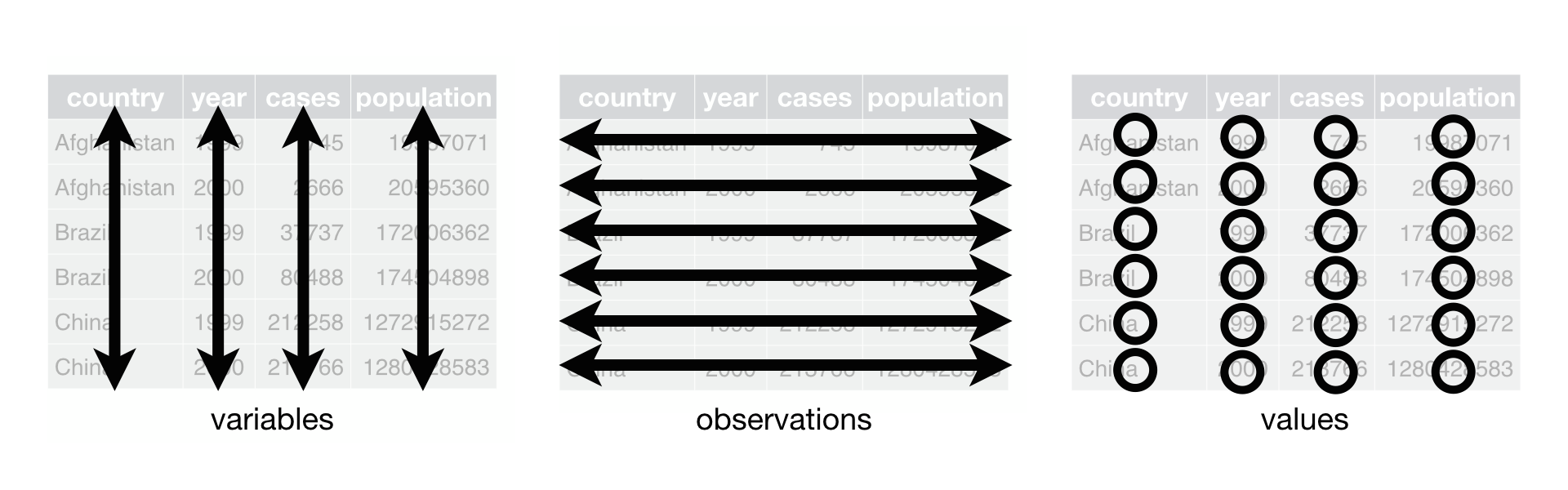
Image Credit: Hadley Wickham and Garrett Grolemund
Create a data frame
Syntax
name_of_the_dataframe <- data.frame( var1_name=vector of values of the first variable, var2_names=vector of values of the second variable)Example
corona <- data.frame(ID=c("C001", "C002", "C003", "C004"), Location=c("Beijing", "Wuhan", "Shanghai", "Beijing"), Test_Results=c(FALSE, TRUE, FALSE, FALSE))corona ID Location Test_Results1 C001 Beijing FALSE2 C002 Wuhan TRUE3 C003 Shanghai FALSE4 C004 Beijing FALSETo check if it is a dataframe
is.data.frame(corona)[1] TRUESome useful functions with dataframes
colnames(corona)[1] "ID" "Location" "Test_Results"length(corona)[1] 3dim(corona)[1] 4 3nrow(corona)[1] 4ncol(corona)[1] 3Some useful functions with dataframes (cont.)
summary(corona) ID Location Test_Results Length:4 Length:4 Mode :logical Class :character Class :character FALSE:3 Mode :character Mode :character TRUE :1str(corona)'data.frame': 4 obs. of 3 variables: $ ID : chr "C001" "C002" "C003" "C004" $ Location : chr "Beijing" "Wuhan" "Shanghai" "Beijing" $ Test_Results: logi FALSE TRUE FALSE FALSESubsetting dataframes
corona$Location[1] "Beijing" "Wuhan" "Shanghai" "Beijing"corona[,2][1] "Beijing" "Wuhan" "Shanghai" "Beijing"corona[, "Location"][1] "Beijing" "Wuhan" "Shanghai" "Beijing"corona[2, ] ID Location Test_Results2 C002 Wuhan TRUEYour turn
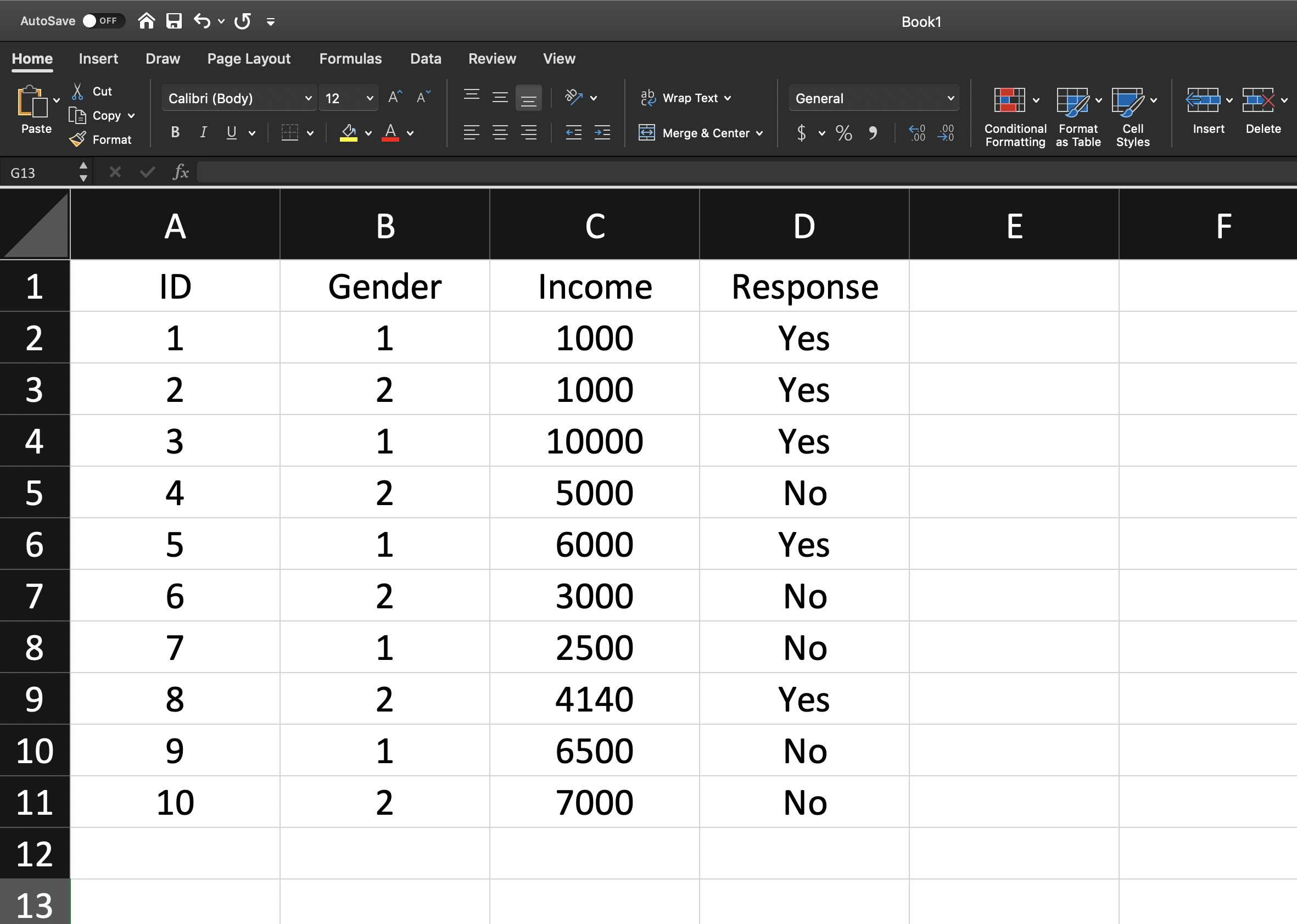
03:30
Installing R Packages
Method 1
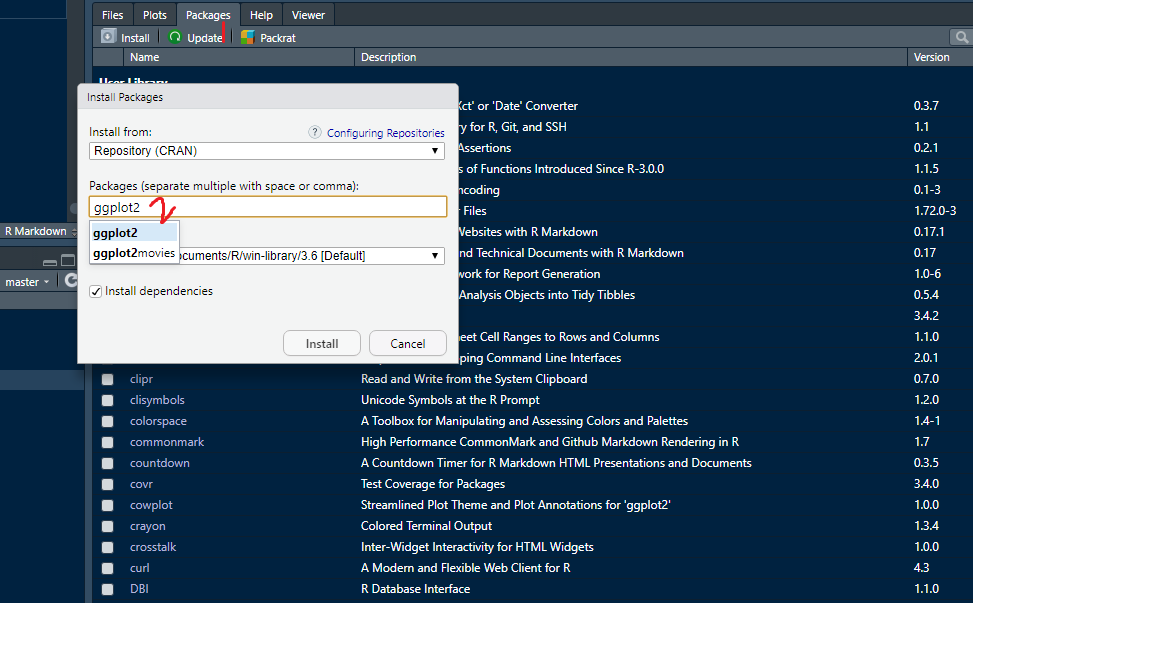
Method 2
install.packages("ggplot2")install.packages vs library

Image Credit: Professor Di Cook Monash University, AUS
Built-in dataframes
library(gapminder)data(gapminder)head(gapminder)# A tibble: 6 x 6 country continent year lifeExp pop gdpPercap <fct> <fct> <int> <dbl> <int> <dbl>1 Afghanistan Asia 1952 28.8 8425333 779.2 Afghanistan Asia 1957 30.3 9240934 821.3 Afghanistan Asia 1962 32.0 10267083 853.4 Afghanistan Asia 1967 34.0 11537966 836.5 Afghanistan Asia 1972 36.1 13079460 740.6 Afghanistan Asia 1977 38.4 14880372 786.str(gapminder)tibble [1,704 × 6] (S3: tbl_df/tbl/data.frame) $ country : Factor w/ 142 levels "Afghanistan",..: 1 1 1 1 1 1 1 1 1 1 ... $ continent: Factor w/ 5 levels "Africa","Americas",..: 3 3 3 3 3 3 3 3 3 3 ... $ year : int [1:1704] 1952 1957 1962 1967 1972 1977 1982 1987 1992 1997 ... $ lifeExp : num [1:1704] 28.8 30.3 32 34 36.1 ... $ pop : int [1:1704] 8425333 9240934 10267083 11537966 13079460 14880372 12881816 13867957 16317921 22227415 ... $ gdpPercap: num [1:1704] 779 821 853 836 740 ...Your turn
Use the R dataset “gapminder” to answer the following questions:
How many rows and columns does gapminder have?
Extract column names in gapminder.
Display the first 10 rows of the data.
Display the last 3 rows of the data.
Select rows from 10 to 20, containing all variables.
Select rows from 10 to 20 containing
countryandlifeExp.Create a single vector (a new object) called ‘LifeExpectancy’ containing the values in
lifeExpin gapminder.How many countries in Asia had
lifeExplarger than 30 in 1952?
05:30